
If a caller is calling through a cellphone number, this feature will allow your AI Receptionist to send them a response real-time based on the information on your knowledge base through SMS, making resolution more direct and efficient.
Creation Date: Mar 21, 2025
Created By: Jill Singson
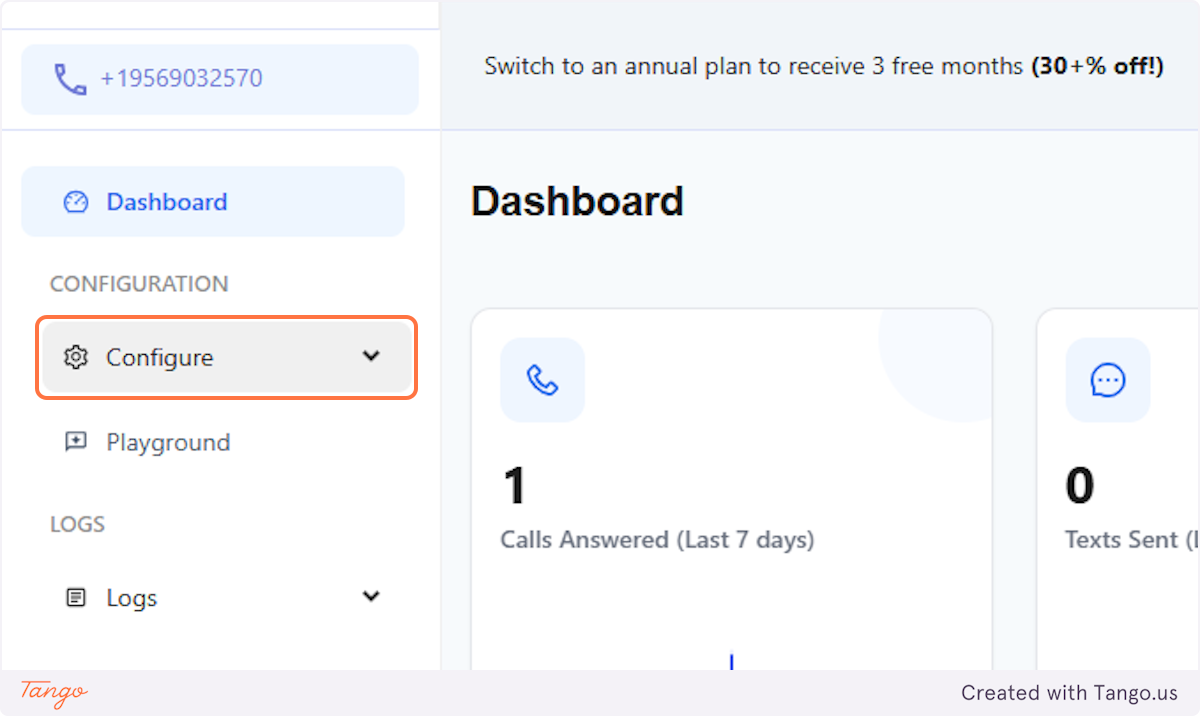





First, describe the scenario when you would want this workflow to be initiated.
For example:

Enabling this would help you condense your long and complex web addresses (URLs), making them easier to share, remember, and type for your customers/callers.

Enter the content of the SMS that you want your callers/customers to receive, and don't forget to include your booking or website link.

Another example where you can use this feature is to have the AI send your products or price list to your caller/customer as an image file though SMS.


Upload your product list or price list as an image file.

You can turn this option ON and the AI will ask the caller/customer on the call through voice before it sends the SMS.

Examples:


Start your free trial for My AI Front Desk today, it takes minutes to setup!








